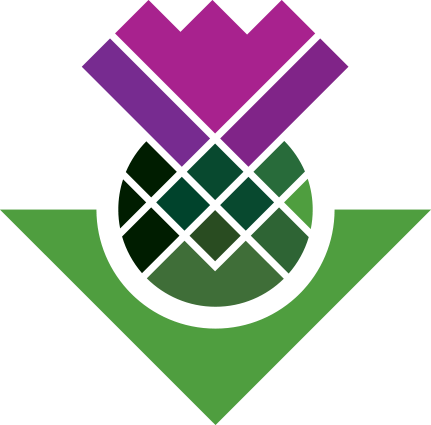Using Static Sets
What are Static Sets?
Static Sets provide a means for collating and organising objects - whether transcripts, cases, codes, queries, etc - from across your project file.
In the main workspace views within NVivo (Files, Coding, …) an object can only exist in one folder within these views. For example, a transcript can exist in your interview or focus group folders, but not both. Similarly, a code can only exist in a single specific folder within the Coding section.
An object though can be added to an unlimited number of Static Sets. This makes them ideal for making collections of codes for specific purposes outwith your main coding hierarchy.
For example, say you wanted to recode text coded at three existing codes to three new codes you have created.
Let’s Create a Static Set
First, create a new static set:
- Navigate to Sets > Static Sets
- Right-click in any available white space.
- Left-click to select ‘New Static Set…’
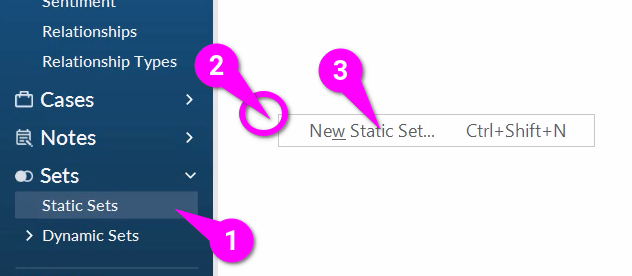
Then within the ‘New Static Set’ dialogue:
- Provide a suitable ‘Name’, for this exercise go with ‘Old Codes’
- Hit ‘OK’ to confirm
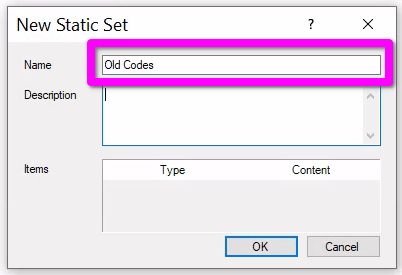
Next, let’s add some of our existing coding to the set. Navigate to ‘Autocoded (Themes)’ and:
- Select three existing codes (preferable ones with higher number of coded sections)
- Drag and drop them onto the ‘Old Codes’ Static Set we created.
Now, let’s create another set and our new codes:
- Repeat the instructions for creating a new static set and name it ‘New Codes’.
- Within your Coding > Codes top-level folder create three new codes of your choice, for simplicity I’m just going with ‘A’, ‘B’, ‘C’.
- Add these three codes to the ‘New Codes’ static set.
Coded to Old Codes, but not New Codes
Our familiar friend ‘Matrix Coding Query’ can now be combined with these sets to help us with the recoding process. We can create a matrix coding query that has row for our ‘Old Codes’ static set and column for our ‘New Codes’ static set, showing a cell with all text that is not yet coded to our new codes.
So, let’s create a new matrix coding query:
- Navigate to Queries > Query Criteria
- Right-click on ‘Query Criteria’ or any available white space and select ‘New Query’.
- Click on ‘Matrix Coding Query’

Then within the Matrix Coding Query:
- Hit the ‘+’ button.
- Click ‘Select Items…’
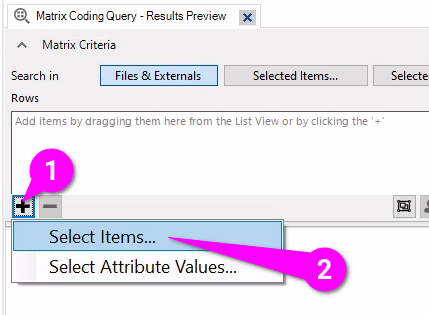
Then, within the ‘Select Project Items’ dialogue:
- Select ‘Static Sets’
- Tick the box for ‘Old Codes’
- Hit ‘OK’.
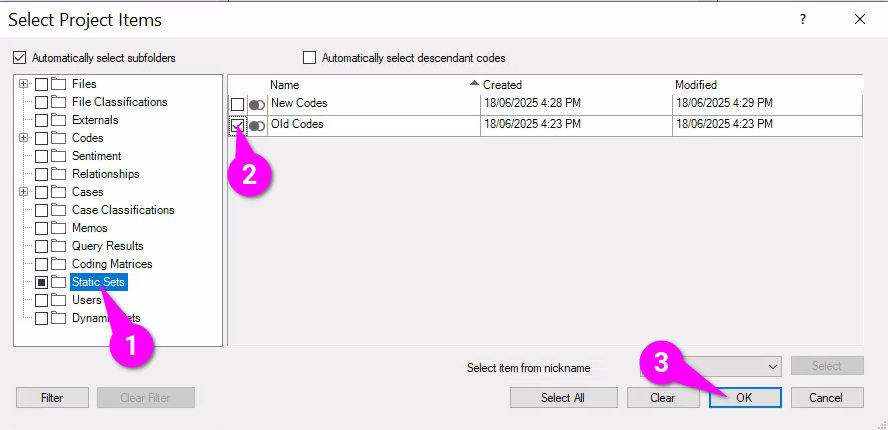
Repeat steps for the Columns and our New Codes set:
- Hit the ‘+’ button.
- Click ‘Select Items…’
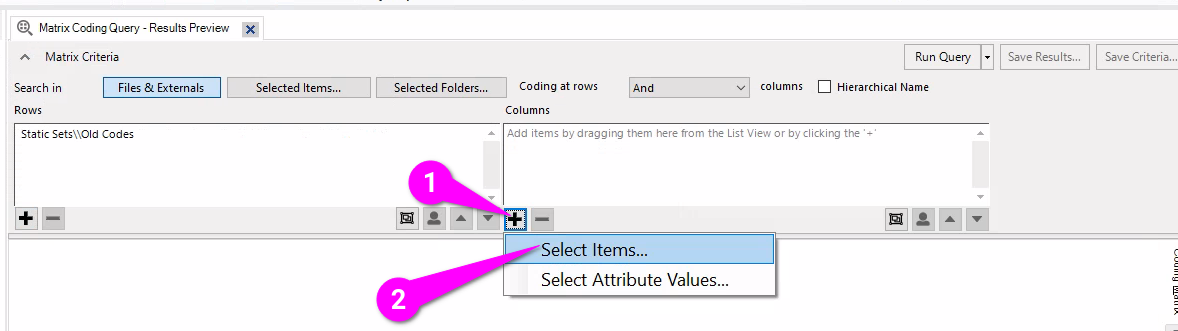
Then:
- Select ‘Static Sets’.
- Tick the box for ‘New Codes’.
- Hit the ‘OK’ button.
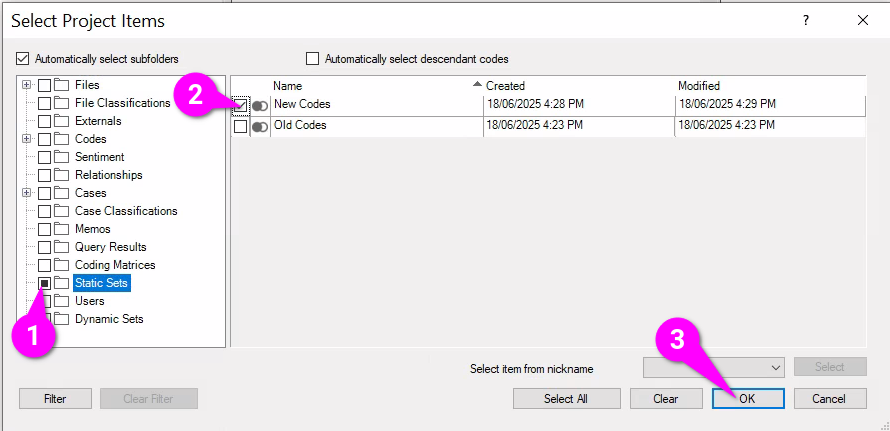
We want this matrix to aid us in recoding text from our ‘old’ to ‘new’ codes, so in comparison to the last time we created one where wanted to find text coded at both the row and column, this time we want to find text coded at our ‘old’ codes, but not our ‘new’ codes. So:
- For the ‘Coding at rows … columns’ drop-down, change it to ‘Not’
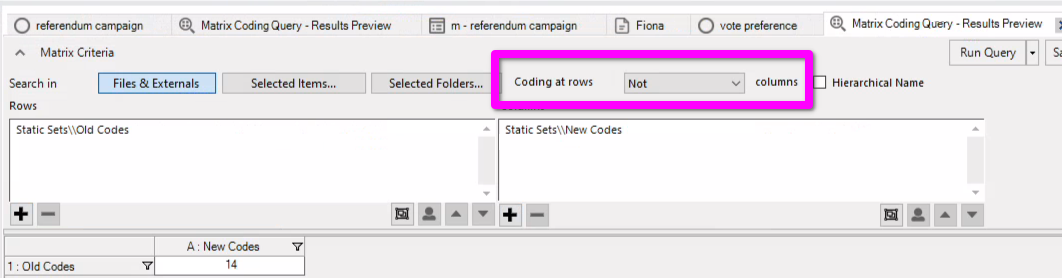
Remember to also:
- Click ‘Save Criteria…’
- Give the query a name such as ‘From Old to New’.
The Query Results
Whilst this will create a single cell, double-clicking will open a coding results tab with all sections coded at the codes in the ‘Old Codes’ static set.
You can now work your way recoding to the New Codes. Importantly, during recoding you can hit ‘Run Query’ and get an update of how many sections are left to recode. This can be extremely useful if whilst recoding you realise you actually need a fourth new code ‘D’. You can create it, add it to ‘New Codes’ static set and ‘Run Query’ for your ‘Recoding Old with New’ Matrix Code Query.
Remember you can change the ‘coding content’ to view more text surrounding the sections coded to your old codes. That won’t make a difference for most of the codes in this project file, but if you only coded sentences or even short phrases, this will add back some additional context.
Code > Content > Coding Context > Broad
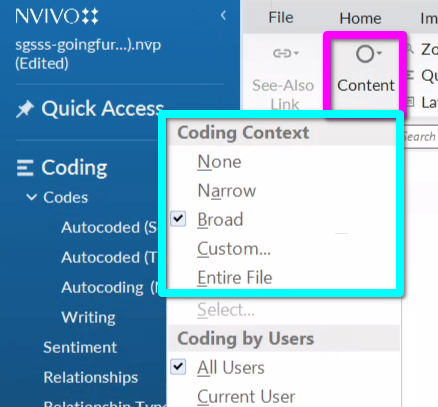
Similarly, you can turn on coding stripes and highlighting using the static set as a filter.
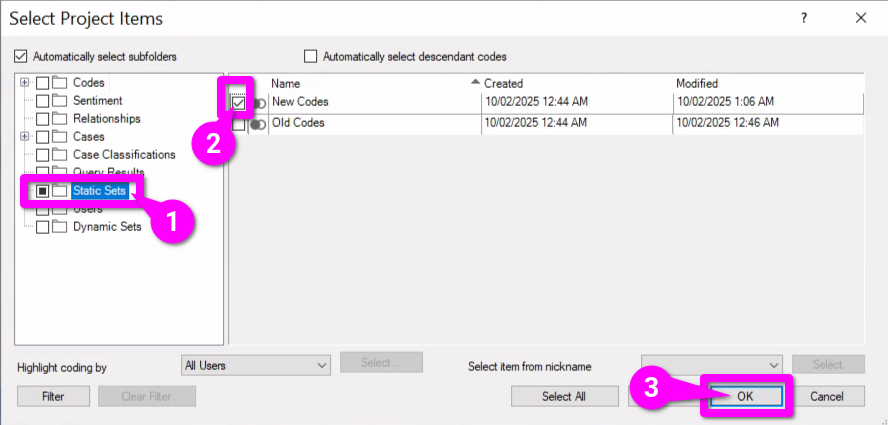
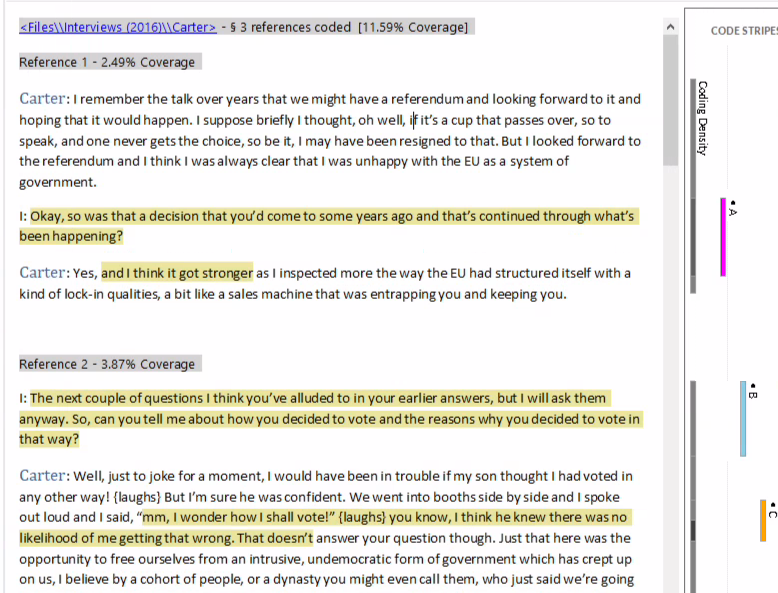
Other uses for Static Sets
Static Sets can save a lot of headaches and frustration when adopting a coding approach that has multiple stages in developing and refining your codes. They are also useful when working on a large project with multiple researchers coding across different policy areas where you have a lot of codes across multiple folders that you may want in some contexts to mix and match together.
Similarly, they can also be used for:
- Grouping conceptual related codes together outside your main coding schema.
- Collating a mix of items (files, cases, codes) that are pertinent to an aspect of your analysis.
- Making a group of participants with similar experiences, but where it would not necessarily make sense to capture it using Attributes.