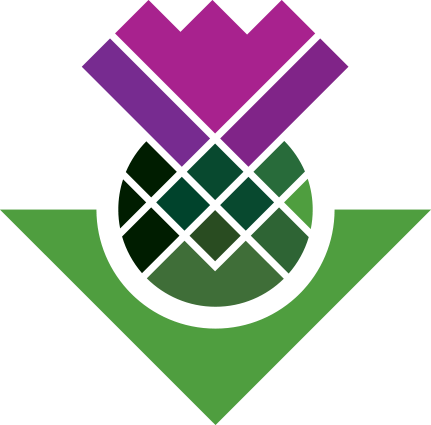Autocode Memos
Most of the ‘advanced’ features within NVivo can be used and combined in various ways. As another example of how flexible some of NVivo’s features are let’s look at how we can autocode memos just like how we used it in the ‘Start Coding’ section for auto-coding interview and focus group transcripts.
- Right-click the memo you created.
- Select ‘Autocode…’
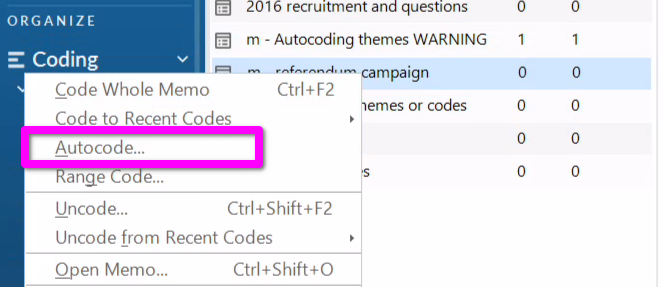
Within the Autocode Wizard dialogue:
- Select ‘Use the style or structure’
- Click ‘Hit’
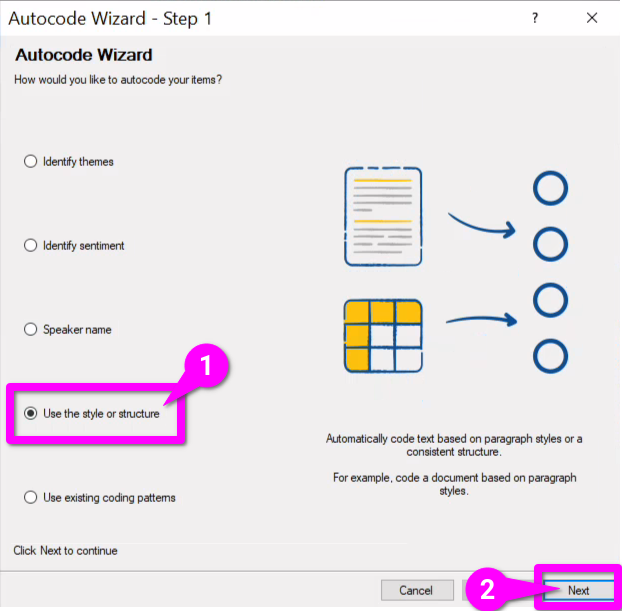
For Step 2:
Select ‘Paragraph’ styles and hit ‘Next’
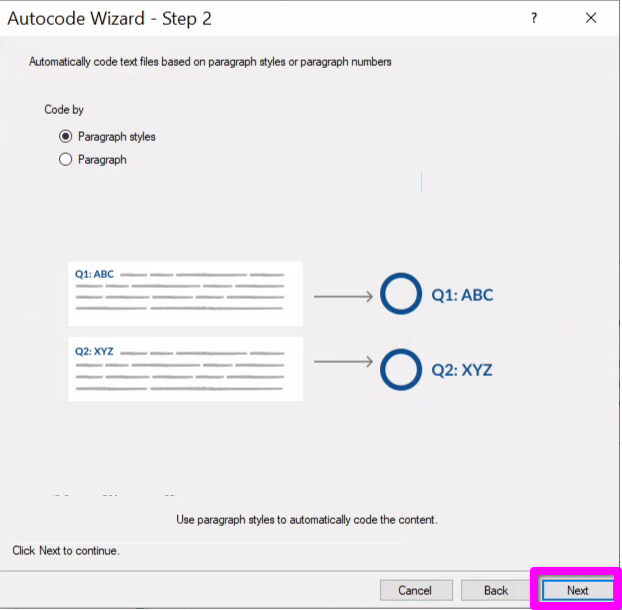
For Step 3:
- Select ‘Heading 1’
- Click the ‘>>’ button to add it to ‘Selected paragraph styles’
- Hit ‘Next’
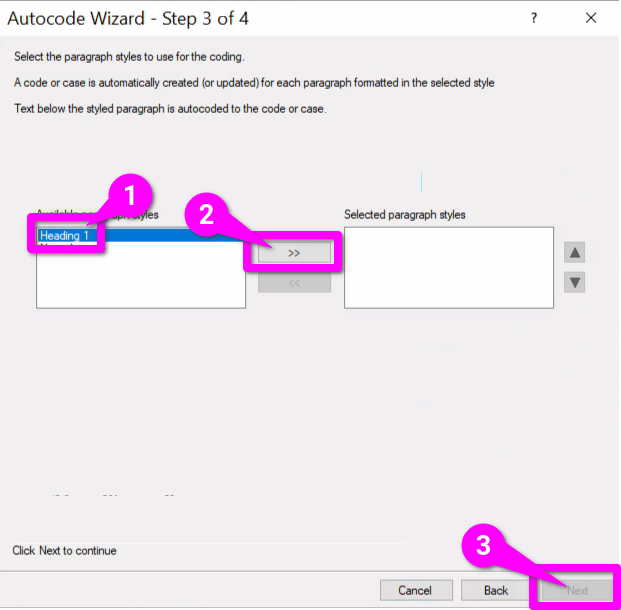
Finally, for Step 4:
- Change ‘Under’ to ‘New Folder’
- Provide it an appropriate Name, such as ‘Autocoding (Memo Sections)’
- Hit ‘Finish’
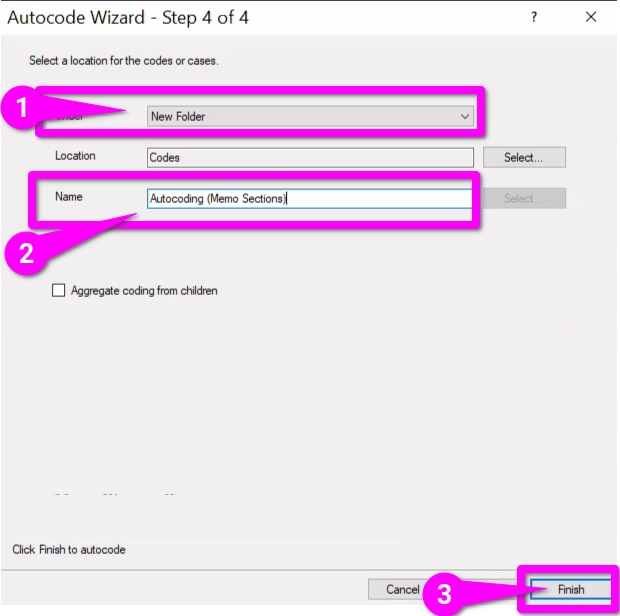
Then, to view the autocoding:
- Navigate to ‘Autocoding (Memo Sections)’ (or whatever name you provided)

This may not seem like much with just a single or couple memos, but if you had created a number of memos structured with the same Headings this would let you quickly find and navigate them by specific sections. Going through the ‘Unsure’ sections, for example, may help you identify new codes to create or ones to replace.
Now, in reviewing these sections, say you decided to create three new codes to outright replace three old ones. This may be tricky as each new code does not replace one existing code directly, but instead text you want to code to it is currently spread across 2-3 of the codes you are wanting to replace.
This is the type of issue that can cause confusion and frustration, as it is not clear how to best do it within NVivo. Static sets provide one way to do this in a stress-free way…