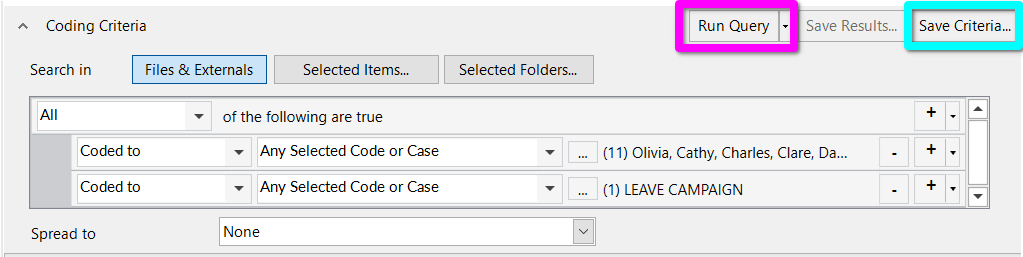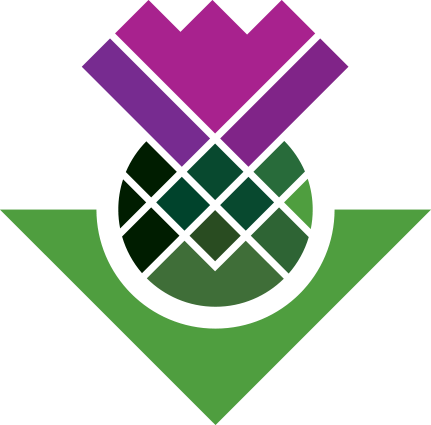Combine Sets and Queries
Remain Interview Participants Views on the Leave Campaign
Another benefit to Dynamic Sets is they can be used when creating other objects, such as Queries. This helps us then towards our third question - what were our interview participants who supported Remain say about the Leave Campaign.
Here we can combine our “Remain Interview Participants” Dynamic Set and the “LEAVE CAMPAIGN” code.
(If you missed the Intro workshop, this code and others were created by auto-coding the interview transcripts. This was possible as the transcripts have Headings for each of the main topics covered in the interviews.)
Create Coding Query
First, click ‘Query Criteria’ in the left Navigation View.
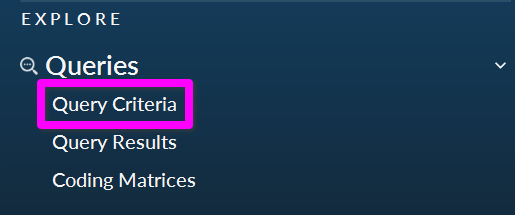
Within the Details list you may see a message explaining what Query criteria are, if so hit ‘Close’.
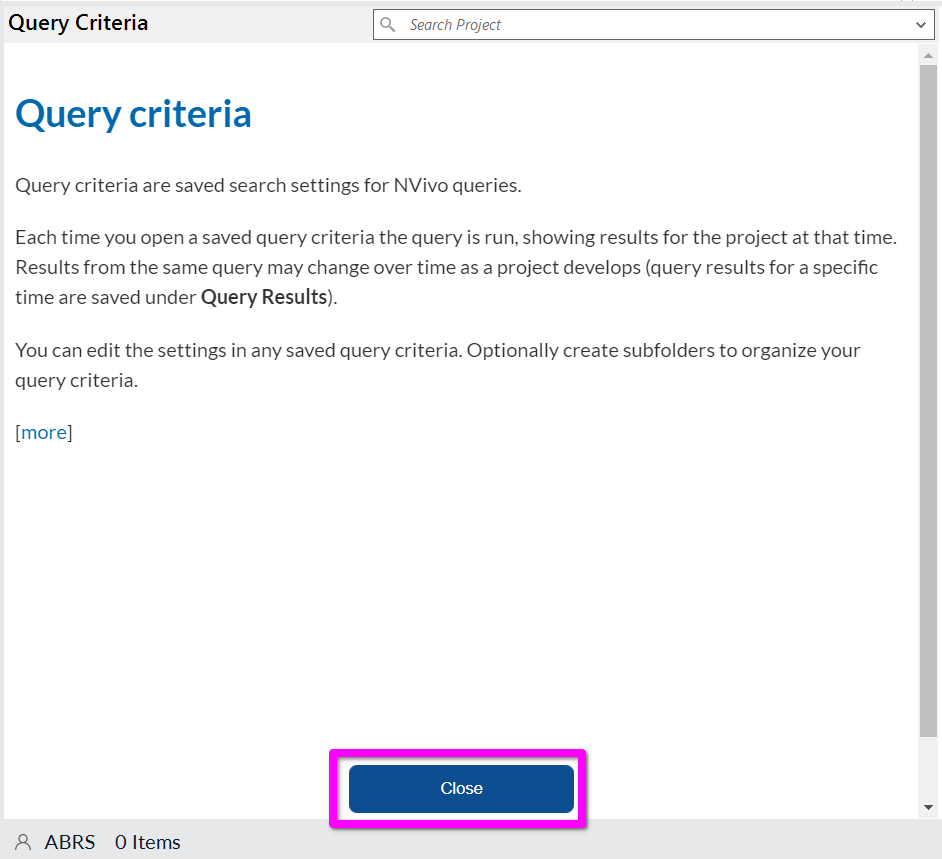
Right-click anywhere within the white space of the Details list, and:
- Select ‘New Query’
- ‘Coding’
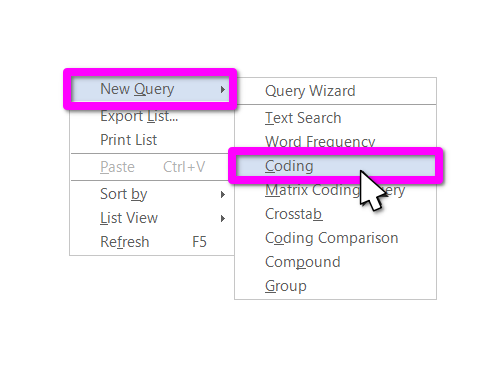
This will open a new tab for creating a Coding Query. Similar to when creating Dynamic Sets in the Advanced view, we have ‘Search in’ options to limit our query to specific files, items, or folders (in blue). We also have rows for our search criteria (in green).
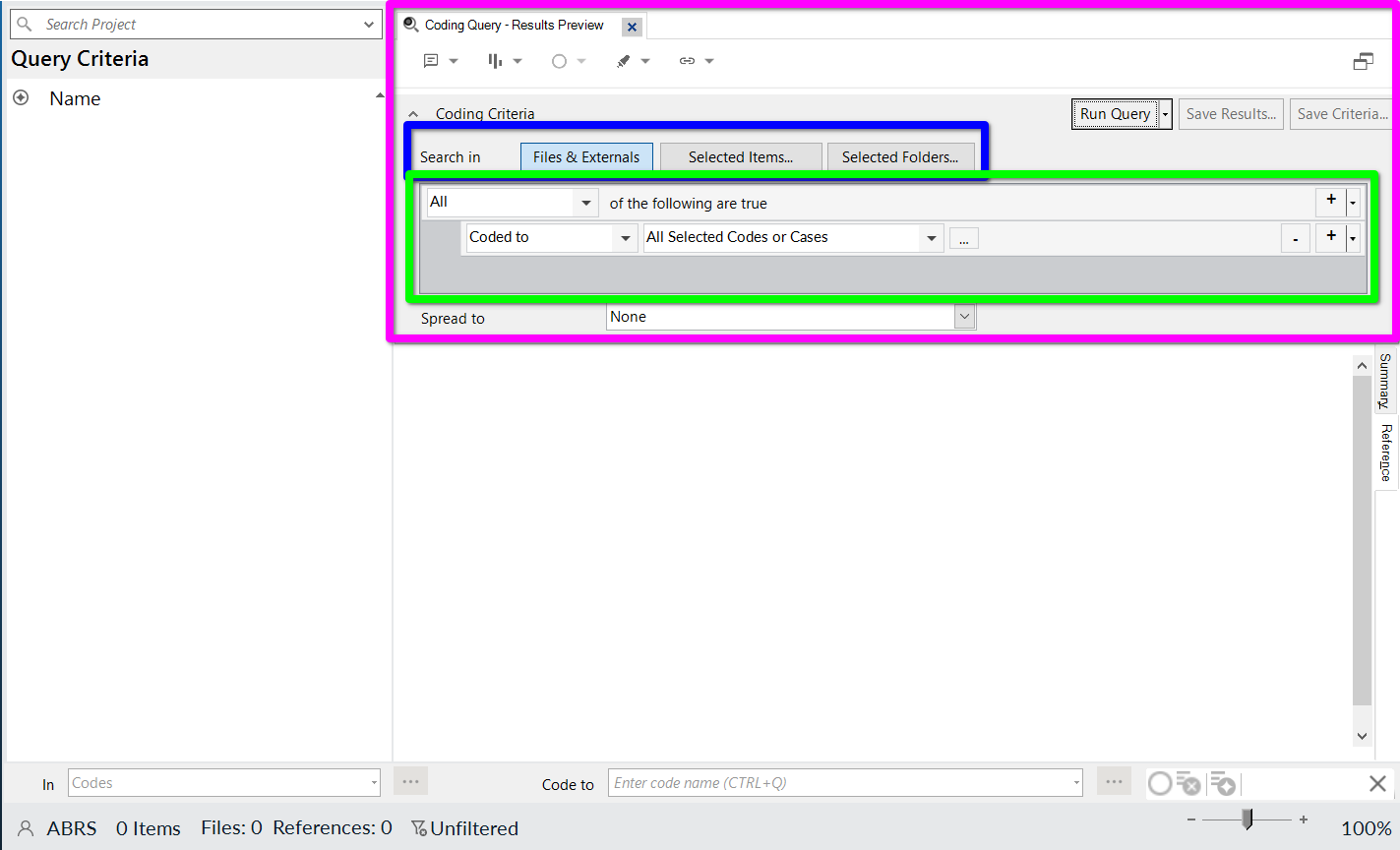
Coding Query Criteria
We what are our two main criteria?
- Interview participants who supported Remain.
- Transcript sections where they speak about the Leave Campaign.
To begin then:
- Change ‘All Selected Codes or Cases’ to ‘Any Selected Code or Case’. (We want to find any text in the transcripts coded to any of our remain participants case)
- Click the ‘…’ to open a ‘Select Project Items’ dialogue to select our cases.
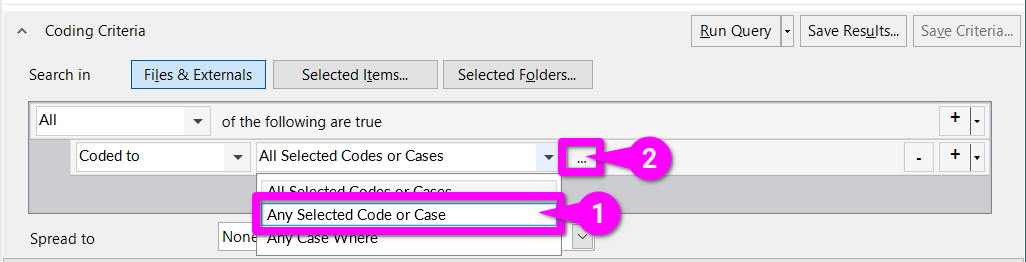
Within the ‘Select Project Items’:
- Tick the checkbox for the ‘Remain Interview Participants’ dynamic set.
- Hit ‘OK’
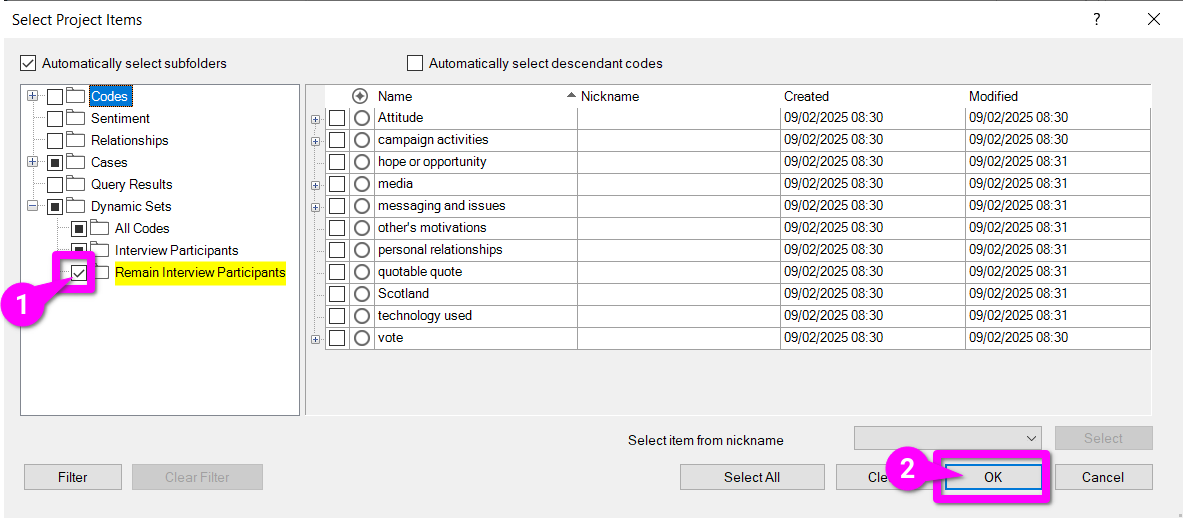
And that is it – our first criteria done!
By default a new Coding Query is set to return ‘All’ (in light blue) coded sections that meet the listed criteria. So, all we need to do now is add another criteria for our ‘LEAVE CAMPAIGN’ code.
- Click the ‘+’ at the end of our first criteria to add another criteria below.
- Change the middle box again to ‘Any Selected Code or Case’
- Click the ‘…’ once more for a ‘Select Project Items’ dialogue.
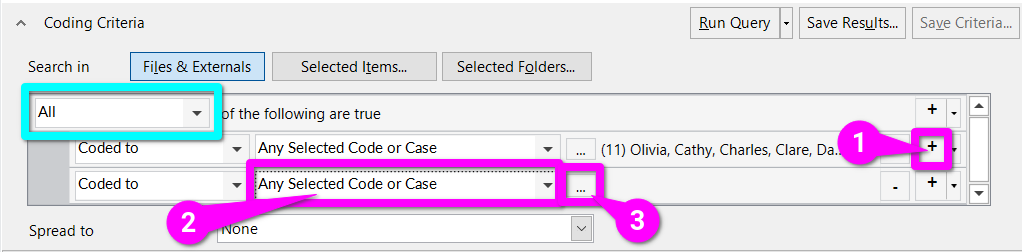
2nd Criteria
Within the ‘Select Project Items’ dialogue:
- Expand the ‘Codes’ folder.
- Select the ‘Autocoded (Sections)’ subfolder.
- Check the tickbox for the ‘LEAVE CAMPAIGN’ node.
- Hit ‘OK’ to confirm.
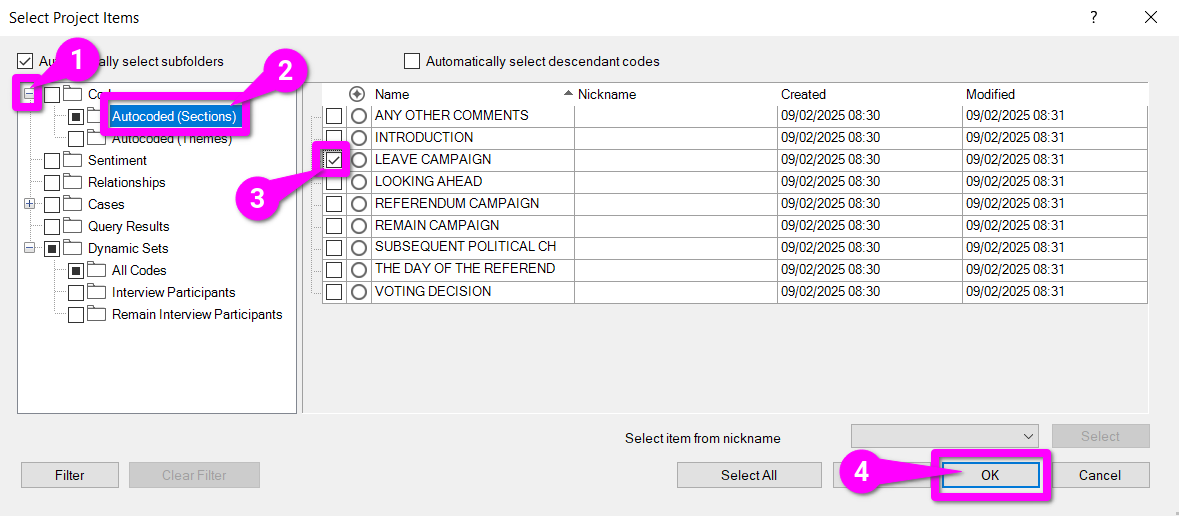
Now you can hit Run Query (in pink) to check the query results match what we were expecting and Save Criteria… (in blue) so we can quickly access it again in future. As it is a fairly simple query and fast to run, there is no need to save a separate copy of the results.