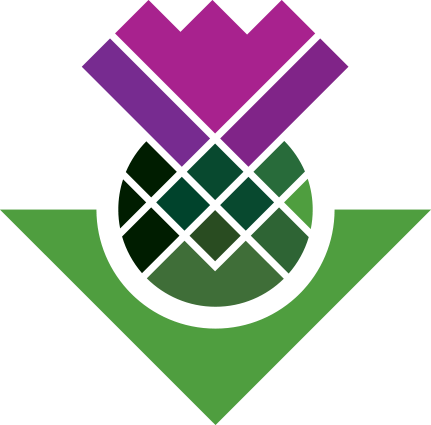Memo See Also Links
What Are ‘See Also Links’?
‘See Also Links’ are a way to add a link between text in two different objects, such as text in a memo and text in an interview transcript. This makes it possible to write reflections on your coding and link directly to any text within the transcript you are writing about.
Creating a See Also Link
To link text within a memo to text in a transcript:
- Select the text you want to link to the memo text.
- Right-click and select ‘Copy’.
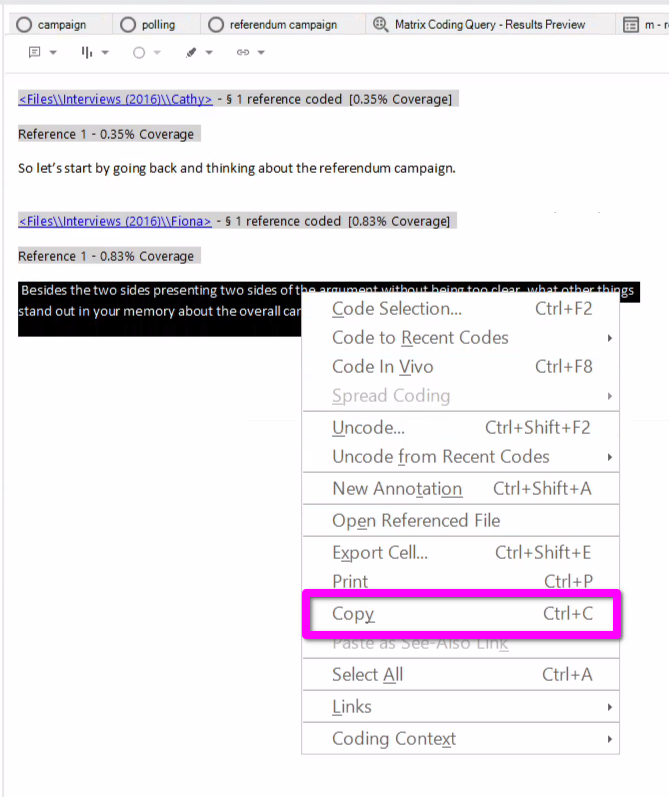
Then, back in the memo:
- Select the memo text you want to be linked.
- Right-click and select ‘Paste as See-Also Link’.
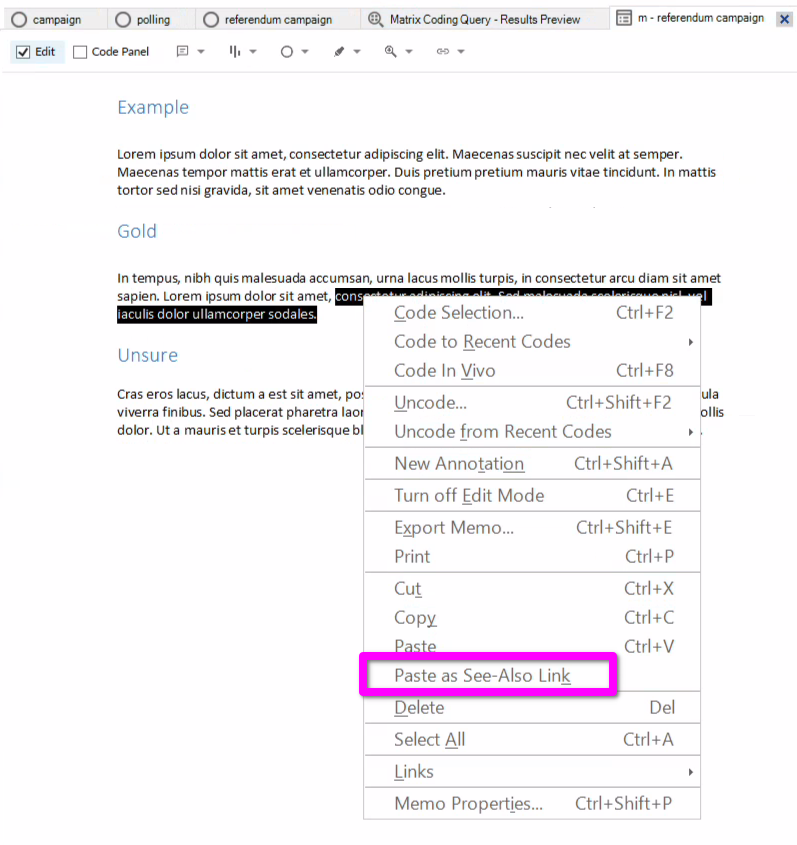
Viewing See Also Links
See Also links appear in red highlighting and, similar to Annotations, a panel listing all See-Also Links within the current tab can be displayed at the bottom of the page.
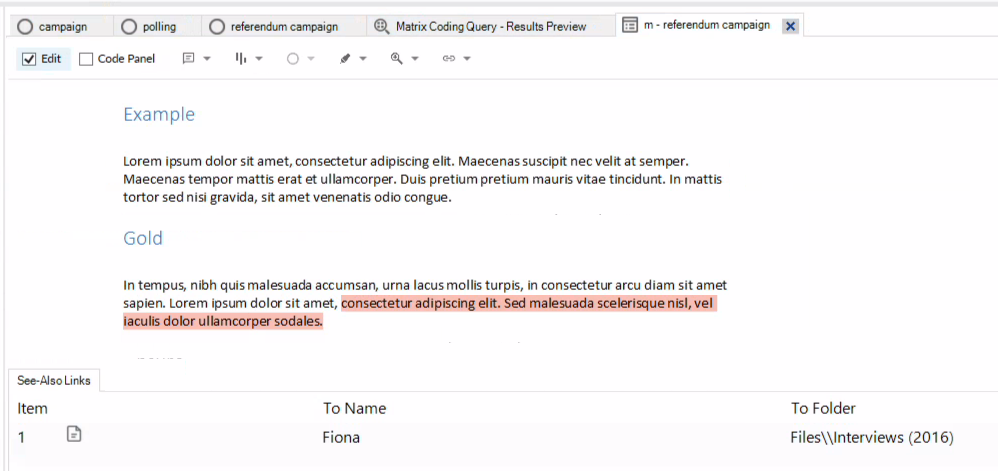
Importantly, if you right-click red highlighted text or any of the items listed in the See-Also Links panel, you can ‘Open To Item’. This will open a new tab for the file that contains the linked text, and will auto-scroll to the exact section where the linked text appears.
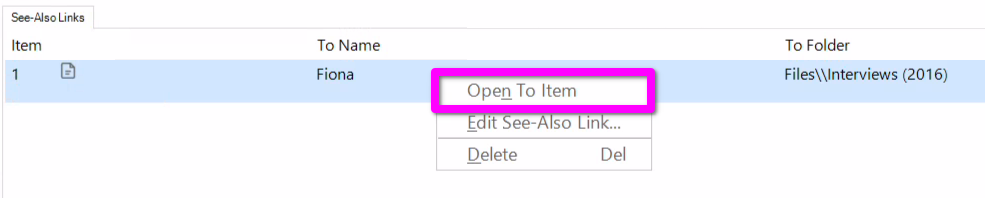
Whilst then - as with many things within NVivo - it can be a bit cumbersome to initially set some things up, the long-term value they provided - and time saved - does make up for it.